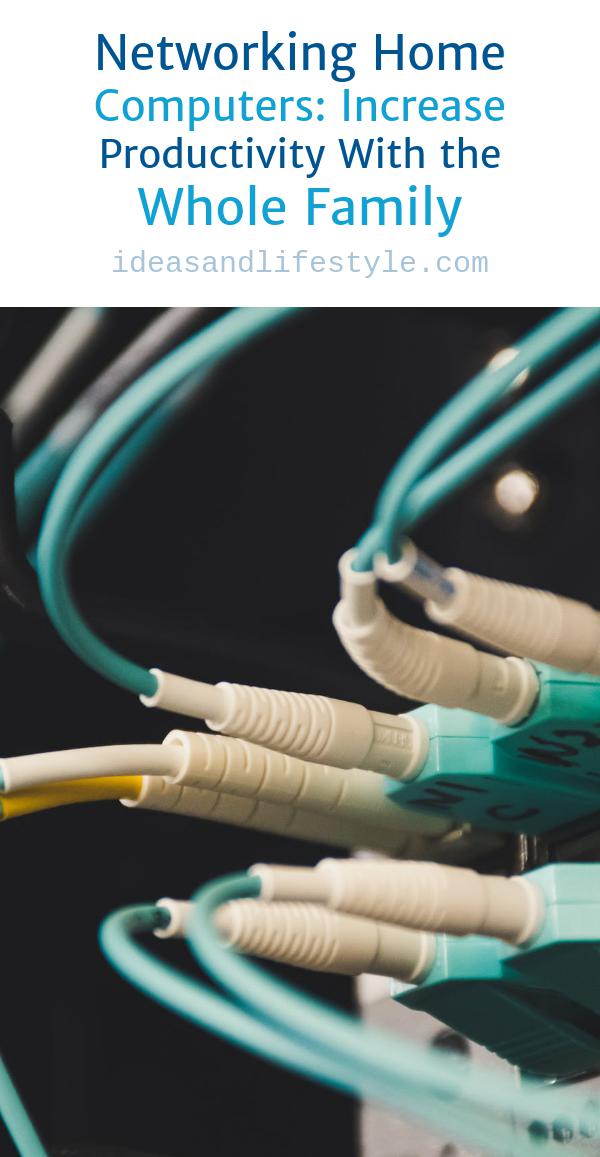Have you ever thought about networking your computers at home? If you have a small collection of computers around the house (and a small collection of computer users), you can connect each one of those computers to one another and share data, software, and hardware including a single Internet connection. There are many creative uses for home networking, however, it’s an ideal situation when upgrading each computer to the same capability is financially out of the question. On a home network, each computer has access to the equipment of the better machine in the group as if that equipment were their own.
Connecting computers with either an Ethernet cable or a Wireless connection can create a home network. The easiest and cheapest method uses an Ethernet connection, which requires a series of network cards, a cable for each computer, and a router. The network card is similar to the old modems we used in the past to connect to the Internet, however, in a home network, it’s used to communicate with every computer that’s connected to it.
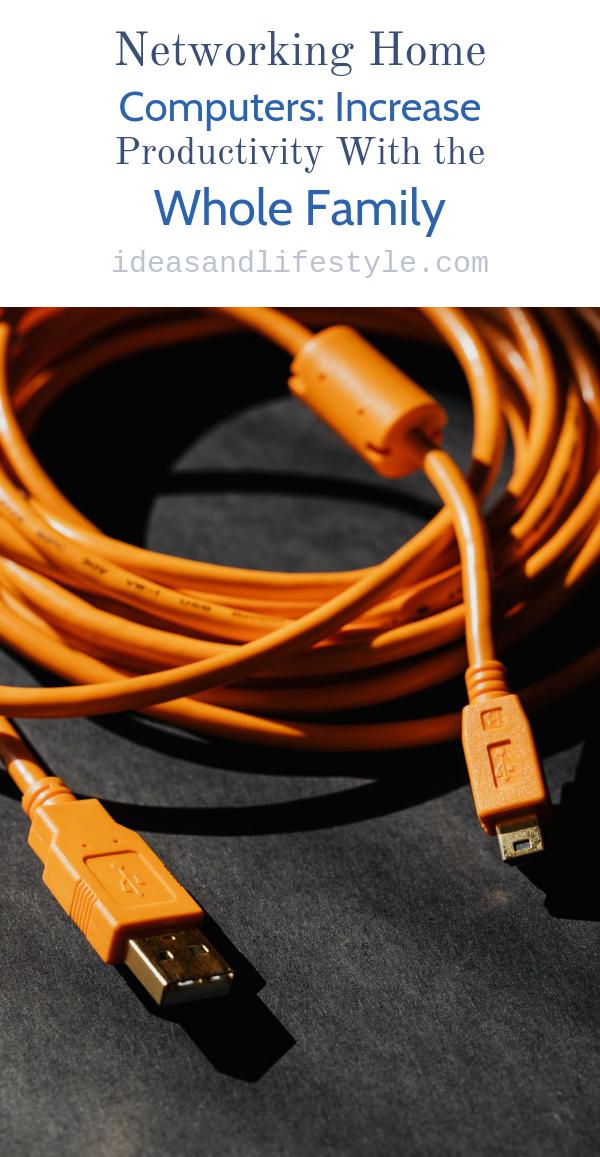
You’ll want to first, select the computers that will connect to each other and then install the network cards inside each of them. Then you’ll connect a cable to each computer that will communicate with the server. These cables won’t connect to the server directly. Instead, they’ll connect to the router. To enable Internet access for each computer, this router will need to connect with a modem of the host machine.
Once the hardware is set up correctly (you’ll need to read the instruction manual of your equipment for details), you can then set up the network from Windows on each machine. Within Windows, you can set up a home network similar to the way that you set up an Internet connection. Only this time, you’ll set up a LAN (Local Area Network) connection.
Windows should walk you through setting up a LAN after starting the computer and once complete, you can begin to connect one of your machines to the network. You can do this through Internet Explorer by typing in the address and password required to access the router (the address and password required to access the router will be in the router manual).
Connected to the network, each computer can send files back and forth, open programs on a remote computer, play the sound files and videos located on another computer, and share a single Internet account to browse the web, download files, or chat with someone in an entirely different country. If a single printer is available on only one computer in the network, every connected PC can send documents to it and print them out. Kids will enjoy the ability to play multi-player games and adults will enjoy the ability to blast a single message to everyone at once or maintain a group schedule.
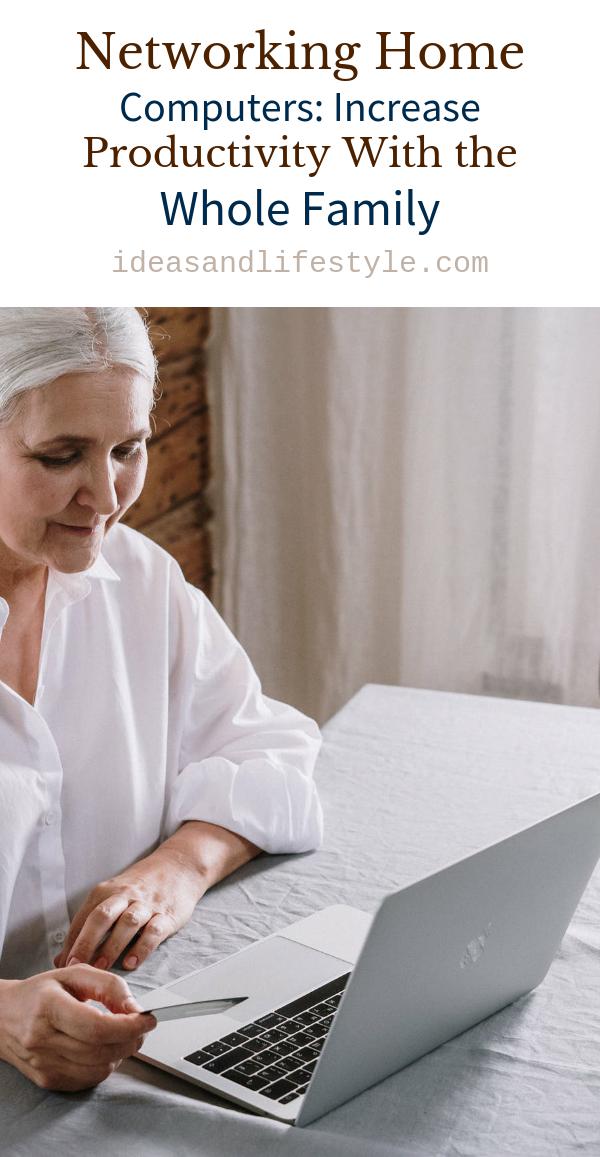
Since we’re describing a home network that will connect to the Internet, you’re strongly advised to install a protective firewall program to thwart Internet viruses, worms, or other damaging spyware code. Firewalls prevent – but they don’t repair. Only anti-virus and anti-spyware programs can reverse the damage. So you should install a firewall on the computer that grants access to the computer, and then install an anti-virus and anti-spyware program on each of the remaining computers in the network.
If you have files that shouldn’t be shared (bank statements, credit card information, etc.), you can restrict their access in one of several ways. You can put them in a new folder and then remove the “read” permissions for that folder. Or you can specify who can (and who cannot) access specific files with a password from within Windows Control Panel.